Are you looking to buy a monitor? Either for gaming, content creation, entertainment, or some office work. Your monitor buying guide is here to clarify your doubts.
When I was buying my first monitor, I also had so many questions like “Which monitor resolution will be best for me?“, “Which monitor size is best for gaming?“, “What features should I look for in a monitor?” and so on.
In this article, I will explain to you what you should look for in a monitor and which type, size, and resolution will be good for you.
Let’s answer the first and the most basic question–
Why Do You Need a Monitor?
People have various needs when it comes to buying a monitor. Some are looking for monitors for gaming, content creation, entertainment, or office work.
Some have a primary focus in just content creation, gaming, or office work, while some just need a monitor that can do all.
Gamer’s basic requirements in a monitor are high refresh rate, better response timing, and better visual quality for those awesome games with better resolution.
Content Creator’s basic needs in a monitor are better displaying of color accuracy and better resolution.
Casual users like office workers, students, programmers, etc need a monitor that has better viewing angles, features, and flexibility, especially for programmers who may need to use portrait mode for coding.
Setting a Budget for a Monitor
Setting a budget for your monitor is a good way to choose the best monitor with better features that can fulfill your needs in your budget.
For casual gaming, you don’t need to set a high budget. Set a budget that can accommodate some basic features that are good for gaming such as 1080p resolution, refresh rate, response time, adaptive sync, and panel type.
High-end gaming needs a fairly high budget for a monitor that packs some premium features like 2K or 4K resolution with a very high refresh rate, HDR, and better visual panels.
Professional Content creators also need a high budget for their monitor that contains better color accuracy and 4K resolution with better visual panels.
Casual content creators don’t need a high budget for their monitor. A monitor with FHD/QHD resolution with a good color gamut display is fine.
Casual users can have the cheapest monitor with an FHD/QHD resolution with a standard refresh rate and a panel type with better viewing angles.
Monitor Resolution Sizes
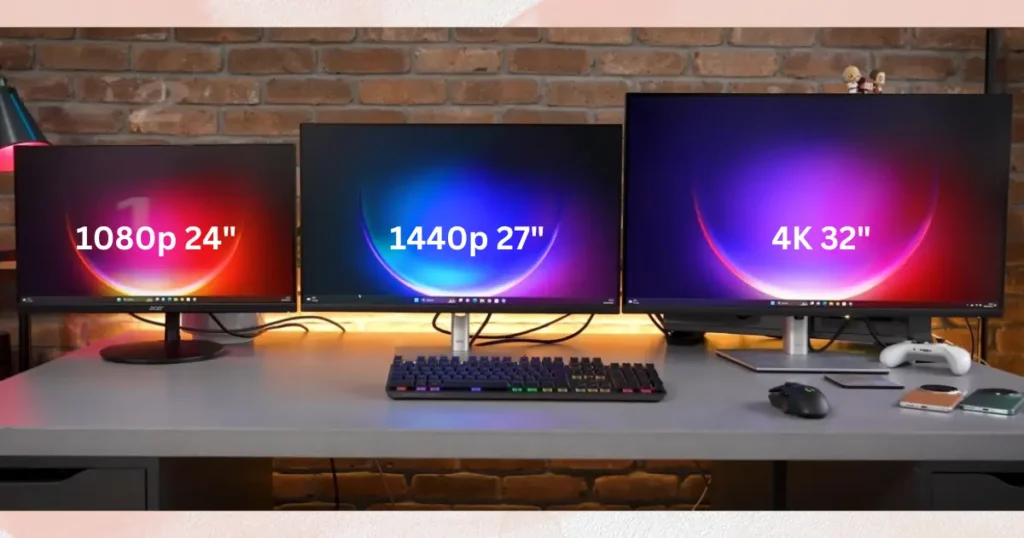
What is Monitor/Display Resolution?
Monitor or display resolution is comprised of a certain number of pixels displayed in width and height. The more the number of pixels the better the display resolution. It results in a crispier and sharper image.
In the mainstream, 3 types of monitor resolutions preferred are 1080p, 2K, or 4K.
1080p (1920 X 1080p) also termed Full HD (FHD) is the most common display resolution in monitors. 1080p monitors are the cheapest and most budget-friendly compared to 2K/1440p and 4K.
2K/1440p (2560 X 1440p) also termed Quad HD (QHD) is becoming more versatile nowadays. It has more details and clarity compared to 1080p resolution.
The budget for the 1440p monitors starts at the mid-segment.
4K (3480 X 2160p) also termed Ultra HD (UHD) offers the sharpest, most detailed, and most immersive experience among them whether you are gaming, content creating, or normal day-to-day tasks.
Due to that 4K monitors are more on the costlier side.
There are even 8K (7680 X 4320) resolution monitors on the market which are still in their first step. These are the costliest monitors, only enthusiasts or high-end professionals usually buy these things.
As the resolution increases visual quality like details, and sharpness also increases while on the other end, you will lose performance, especially when you’re gaming.
Sizes of Computer Monitors
There are various sizes of computer monitors available on the market but choosing the right one is the important part. Computer monitor sizes improve your viewing experience.
The more the size of the monitor the better but there is a catch to it. Let’s discuss.
Typically, 1080p monitors come in 23″ to 25″ inches in size but if you get a 27″ inch monitor you will notice less sharpness and individual pixels.
1440p/2K monitors come in 27″ and 32″ inches in size, and 4K monitors come in 27″, 32″ inches and beyond.
For 1080p monitors, 24″ inches is the best, for 1440p monitors 27″ inches is best, and for 4K monitors 32″ inches is best.
When it comes to the resolution you will see the term PPI (Pixel Per Inch), which is the combination of resolution and display size of the monitor. The higher the PPI, the sharper the visual quality of the monitor.
Aspect Ratio
The aspect ratio tells us the relation between how wide the screen is to its height. The most common aspect ratios are 16:9 widescreen, 21:9 ultrawide, and 32:9 super ultrawide.
Generally, most monitors use 16:9 widescreen which is the most common aspect ratio among the three. It works great for movies, gaming, and your day-to-day tasks.
Ultrawide Monitors
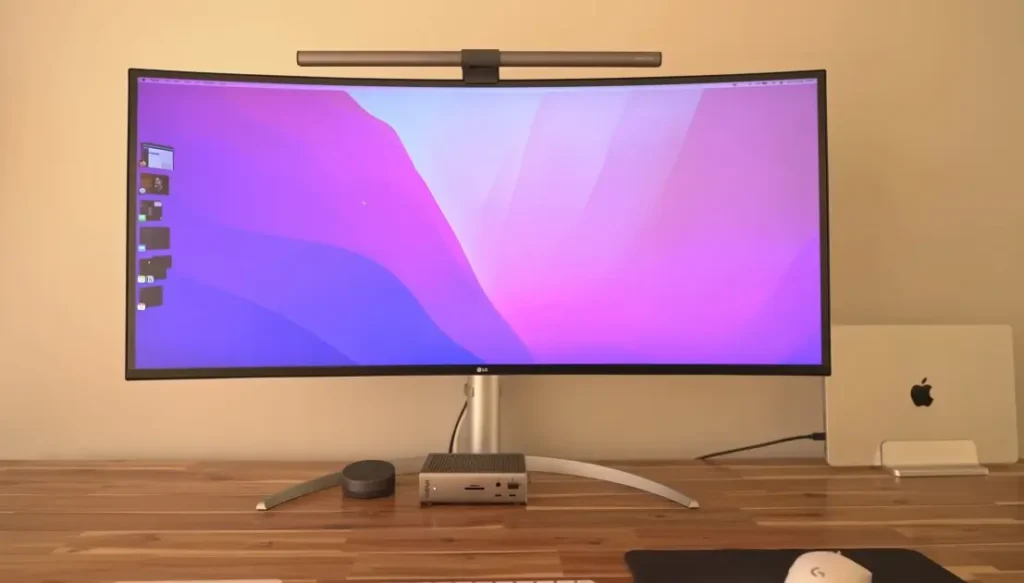
Monitors with a 21:9 aspect ratio are called ultrawide monitors. These monitors have 2560 X 1080, 3440 X 1440, 3840 X 1600, and 5120 X 2160 resolutions.
Super Ultrawide Monitors

Monitors with a 32:9 aspect ratio are called super ultrawide monitors. These monitors have resolutions of 3840 X 1080, 5120 X 1440, and 7680 X 2160.
These ultrawide and super ultrawide monitors give you an immersive experience whether you are gaming, content creating, multitasking, or watching movies.
Remember if you are a console gamer, ultrawide and super ultrawide monitors are not for you because consoles like PS5 and Xbox do not support these super expansive resolutions.
These super wide resolutions are for PC only.
Monitor Refresh Rate
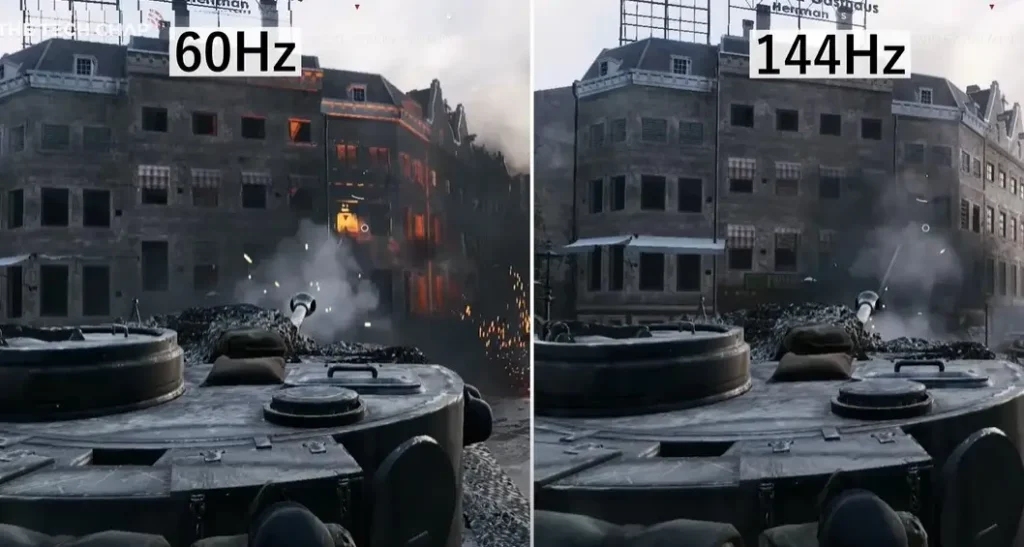
The refresh rate is how many times the image is refreshed on the screen in a second. The refresh rate is usually measured in Hertz (Hz). The higher the refresh rate, the smoother the experience.
If your monitor refresh rate is 144Hz, you can see up to 144 FPS (Frames Per Second).
A higher refresh rate gives you a smoother experience by reducing input lag, screen tearing, fluid motion in games, and video playback.
Monitors with various types of refresh rates are available on the market such as 60 Hz, 75 Hz, 120 Hz, 144 Hz, 165 Hz, 180 Hz, 240 Hz, 360 Hz, 480 Hz, and 540 Hz.
The standard refresh rate is 60 Hz -75 Hz which is good for casual users. Anything above 60 – 75 Hz can be considered a high refresh rate, which drastically improves the user experience in any field.
Above 120Hz refresh rates are most suitable for gamers. The most common is a 144 Hz refresh rate monitor with 165 Hz being the sweet spot for gamers.
For gamers, a monitor with a high refresh rate, the lowest latency, and fast response times gives them a great gaming experience.
A higher refresh rate also helps in productivity, and browsing by improving your scrolling experience.
Note: You need a beefy GPU to push those high frame rates.
GPU/Console needed for 1080p, 2K, and 4K Gaming
Which gaming monitor resolution is best for a PC or console? For PC gamers it depends on what type of games they play and how powerful their GPUs are.
E-sports games can get a lot of FPS while AAA titles are harder to run on the same gaming PC.
Example – You can get 144 FPS and above on 1440p on E-sports games while on AAA titles your gaming PC may struggle to achieve those high FPS at the same resolution.
So I recommend for 4K gaming, the minimum GPU requirement is Nvidia GeForce RTX 3070 or AMD Radeon RX 6800 or higher.
For 1440p/2K gaming and 1080p High FPS gaming, the minimum GPU requirement is Nvidia GeForce RTX 3060 or AMD Radeon RX 6600XT or better.
For 1080p standard gaming, the minimum GPU requirement is AMD RX 570, or Nvidia GTX 1650 or better will be fine.
For console gaming, next-gen consoles can easily do 1080p and 1440p gaming, but PS5 can’t do 1440p due to a lack of VRR (Variable Refresh Rate).
Both PS5 and Xbox series X can do 4K 120 FPS when paired with a 4K gaming monitor having HDMI 2.1. I do not recommend 4K gaming on less powerful Xbox Series S.
Input Lag and Response Time
Input Lag is the amount of time taken by the monitor to display the frame that comes from the GPU. It is the part of total system lag.
You can use your graphics card features like Nvidia Reflex/low-latency or Radeon Anti-lag to reduce your input lag even further from your PC.
Response time is the amount of time a pixel takes when changing color from one state to another (from one shade of gray to another). It is measured in milliseconds (ms).
The lower the response time of your monitor, the faster the rate of pixel transition. Response time varies from monitor to monitor.
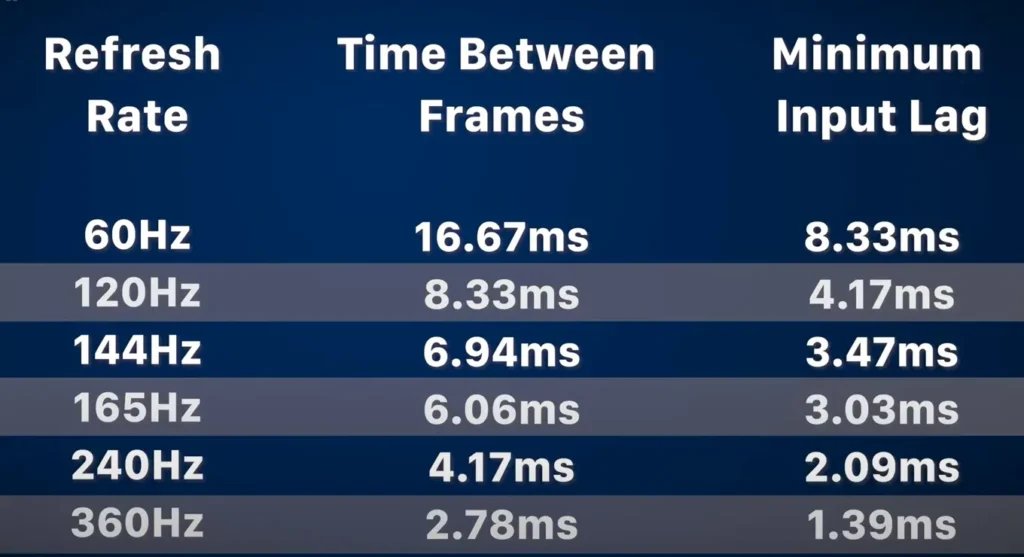
Some brands claim response time of 1 ms to 5 ms which is the most common in monitors.
You will also see response times like 0.5 ms and 0.1 ms which are OLED and TN monitor response times. Lower response time reduces ghosting.
Response time and Input lag only matter if you are gaming. Other users don’t have to worry about it.
If you are a hardcore gamer then I suggest you watch 3rd party reviews about the response time of the monitor because in real-world testing it varies compared to the marketing scheme.
Adaptive Sync or Variable Refresh Rate (VRR)
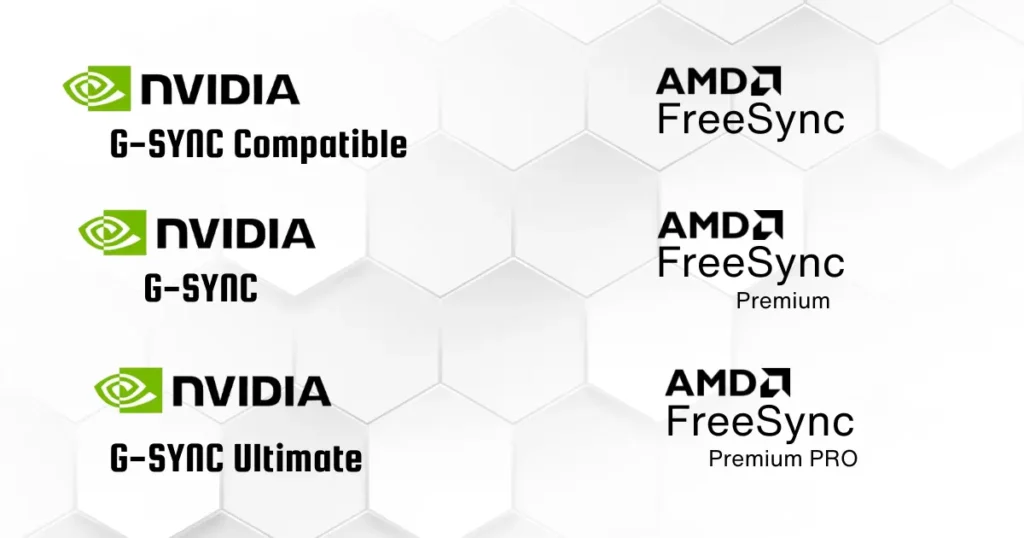
Adaptive sync or VRR is the technology that eliminates screen tearing and stuttering by syncing the monitor refresh rate with the graphics card output.
It overall improves your visual and gaming experience.
Nowadays all the new monitors come with some form of VRR either Nvidia G-sync or AMD free sync. Nvidia g-sync is usually on the higher-end monitors due to Nvidia licensing.
On the other hand, AMD free sync is more on the side of open-source adaptive sync which makes AMD free sync more common in monitors.
Whether you have an Nvidia or AMD graphics card, they support both formats. Just connect your GPU via a display port cable or HDMI 2.1 cable and you are good to go.
Both Nvidia and AMD have their levels of adaptive sync with Nvidia having G-sync compatible mode, G-sync, and G-sync ultimate. G-sync Ultimate is more of a physically built-in module in the monitor.
AMD has Free Sync, Free Sync Premium, and Free Sync Premium Pro.
All the consoles either PS or Xbox use AMD GPUs so get a monitor that has an AMD Free Sync with it.
Types of Computer Monitors: TN, VA, IPS, and OLED Panels
There are different types of monitors available in the market and the difference among them is their panel type.
Panel type is the technology used in monitors to produce images. The four main panel types are TN, VA, IPS, and OLED.
TN (Twisted Nematic) Panel
TN panel is an older technology and it offers the fastest response time and ultra-high refresh rates at 1080p monitors. It is preferable for most esports gamers especially, hardcore esports gamers.
The disadvantages compared to other panels are poor viewing angles and low-level color accuracy which makes it unfit for productivity, immersive AAA/RPG gaming, or watching movies.
The only advantage it has is a fast response time and ultra-high refresh rate which is an edge in competitive gaming. It is also the most affordable panel among others.
VA (Vertical Alignment) Panel
VA panels have slightly better colors and viewing angles compared to TN panels. It also has better contrast ratios and deeper black light levels which improves the image quality.
VA panel lies between TN and IPS panels. Slightly better than TN in terms of color and viewing angle but less than IPS. The only advantage VA has against IPS is contrast ratio and black uniformity.
VA panels have a slow response time against both TN and IPS. It also has less color accuracy and a narrow viewing angle compared to IPS.
It is suitable for gaming and watching movies if viewed from a straight angle. Not recommended for productive workflows. This panel technology is most common in TVs.
IPS (In-Plane Switch) Panel
IPS is the most common among all the monitor panels. It provides better color accuracy, wide viewing angles, and fast response time. It is the king in terms of gaming monitors.
IPS has a slightly slow response timing compared to TN. It also has less black uniformity than VA. Many low-budget IPS monitors suffer from backlight bleeding which is the most common drawback of IPS panels.
Due to better color accuracy and viewing angles, IPS is good for productivity and watching movies. In gaming, most gamers prefer IPS monitors due to fast response time, high refresh rates, and better colors.
OLED (Organic Light Emitting Diodes) Panel
OLED is the best of the best panels in the market and also the most expensive among the other 3.
It offers the highest color accuracy, viewing angles, contrast ratios, black uniformity, fast response time, and high refresh rates. Its response time reaches up to 0.03 ms which is very close to TN panels.
OLED panels can’t get brighter compared to many LEDs and have a risk of pixel burn-in. To avoid pixel burn-in you may see constant dimming in OLED panels.
Most OLED monitors have various Screen protection modes to protect your OLED from pixel burn-in.
OLED provides you with HDR gaming. It is best for productivity, gaming, and watching movies though it comes on the expensive side.
Now there is an advanced version of OLED, QD OLED (Quantum Dot OLED) which offers even better color and brightness which overall improves the contrast and visibility in brighter rooms.
Backlight Type
The backlight is a source of light to create images on the screen in LCD panel-based monitors. LCD panels don’t have their own light source to produce images, so they depend on other sources known as backlight.
Two backlight sources that are the most common these days are LEDs and mini-LEDs.
LED (Light Emitting Diodes)
LED monitors are LCD monitors with LED backlight as a source of light. These are most common in the market due to their availability, so LED monitors are the cheapest.
You will hear the term IPS LCD and IPS LED on monitors. I will recommend going with IPS LED why? because IPS LCD uses fluorescent type for their backlighting source.
They are less color-accurate and have a slower response time.
IPS LED has LEDs as a backlight source produces many accurate colors, has fast response time, and consumes less power.
IPS and LCD are panel types while LED is a backlight source which means you can have an IPS panel with an LED backlight or an LCD panel with LED as a backlight.
All LED monitors are LCD but not all LCD monitors are LED monitors. VA and TN monitors can also have LEDs as a backlight source.
mini-LED
mini-LEDs are also a backlight source in LCD monitors. They are an active array of smaller LEDs that have separate lighting zones. The number of lighting zones matters.
The more the number of lighting zones the better the contrast ratio and brighter the monitor will be. Hence, mini-LED-based monitors are much better than LED-based monitors and good for HDR.
mini-LED monitors can be paired with both IPS and VA panels. mini-LED-based monitors are in the higher price segment than LED-based monitors.
Color Accuracy
Color accuracy is the measurement of color reproduction by monitors. It is measured against sRGB, Adobe RGB, and DCI-P3 color gamuts. The closer these color gamuts to the 100 the better.
sRGB is the most common color standard in the monitors. It has very little lag time when sRGB content gets entered and exits. It uses 8-bit color and supports up to 16.7 million colors. It is a color standard for the internet.
Adobe RGB is the competition for sRGB. It offers wider color gamuts and displays real-like colors compared to sRGB. It is more suitable for graphic designers and photo editors. It is not internet-friendly.
DCI-P3 is a 25% wider color gamut than sRGB. It is a standard made by Digital Cinema Initiatives (DCI) and the Society of Motion Pictures and Television Engineer (SMPTE) for the film industry. It is good for HDR content.
Both Adobe RGB and DCI-P3 are available on high-end monitors. They use 10-bit colors and support up to 1 billion colors.
There are even 8-bit + FRC monitors. Frame Rate Control manipulates pixels to flash two alternate colors so fast that it appears as if 1 billion colors are displayed. These monitors give you the experience of 10-bit monitors.
HDR (High Dynamic Range)
HDR is a standard for 4K TVs but is now also used in computer monitors. HDR improves the brightness and darker levels of an image which means you get to see real life like the clarity of images and videos.
HDR has three types HDR10, HDR10+, and Dolby Vision. The most common among them is HDR10 which is available in most of the cheaper monitors.
HDR10 uses static metadata which means the image will be displayed in HDR but with an uncontrolled brightness and less saturated colors.
HDR10+ uses dynamic metadata which means you will have better color saturation and controlled brightness, hence better image quality.
Dolby Vision is not supported by monitors, it is mainly used in smartphones and TVs. It has much better contrast, greater depth, and a much more vivid and wider range of colors.
Almost all movies and games support HDR, but it depends on the monitor’s Vesa Certification on how well they can display HDR. There are tiers of HDR certification starting from DisplayHDR 400 up to True Black 600.
Curved vs Flat Displays

Flat displays have a standard viewing experience, and uniform image clarity, and are cheaper than curved displays. It is suitable for all types of users.
On the other hand, Curved displays have a much more immersive and engaging visual experience. Its curvature reduces image distortion and reflections, enhances depth perception, and provides an extended field of view.
It also gives the monitor an aesthetic appearance and improves the user’s focus and comfort. It is good for gaming and cinematic experiences.
Monitor curvature rating is a number followed by an R; the lower the number, the higher the monitor’s curve.
Ports
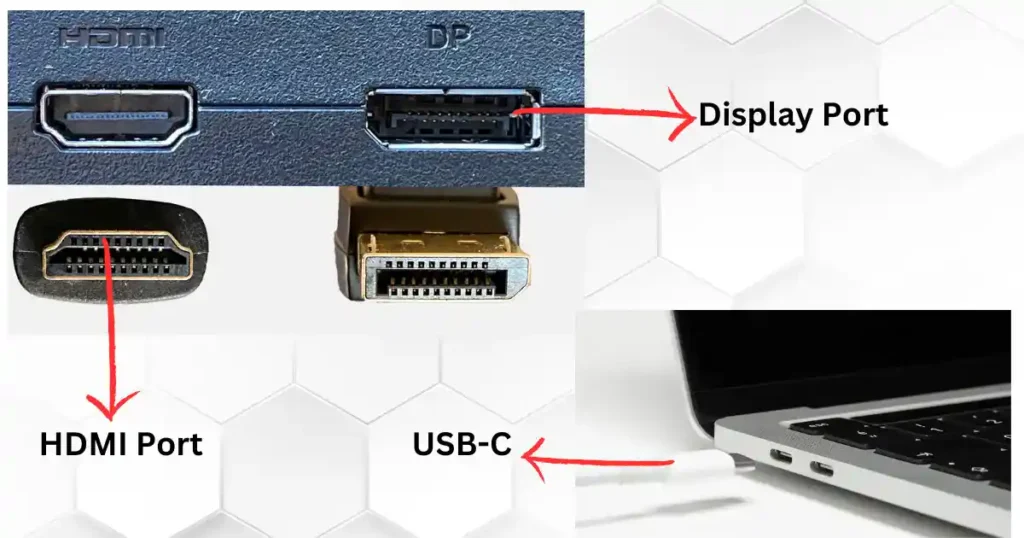
Ports provide connectivity to the monitor. The higher the number of ports the better.
Monitors generally have HDMI, Display port, and USB-C ports. The most common among them in monitors are HDMI and Display port.
HDMI and Display port is more useful if you are using your monitor for a PC. For a laptop or Macbook, an HDMI or USB-C thunderbolt port is more useful.
HDMI, Display port, and USB-C ports have various versions which you should know.
HDMI
HDMI (High Definition Multimedia Interface) is the most versatile medium used by PCs, laptops, MacBooks, and consoles. HDMI has several versions 1.4, 2.0, and 2.1.
HDMI 1.4 is the oldest among the two and only supports 4K at 24Hz, 1440p at 120Hz, and 1080p up to 165Hz for PC and consoles, it can do 120Hz at 1080p and does not support HDR.
HDMI 2.0 is the most common in monitors and supports 4K at 60Hz, 1440p up to 144Hz, and 1080p up to 240Hz and supports static HDR and 21:9 aspects for PC. For Xbox series X/S it can do 1440p @120Hz.
HDMI 2.1 is the latest and supports 4K at 144Hz, 1440p up to 360Hz, and 1080p up to 720Hz. It supports dynamic HDR, eARC, and VRR for PC.
HDMI 2.1 also supports 21:9 and 32:9 aspect ratios at 1440p up to 165Hz for PCs and consoles, 4K 120Hz with HDR.
Display Port
Display port is another form of display interface. It is superior in every possible way compared to HDMI, that’s why gaming computer users and professional setups users prefer it over HDMI.
If you are in gaming, the display port is the best but HDMI 2.0 and HDMI 2.1 will also do the job. Display ports also come in different versions DP 1.2, DP 1.4, and DP 2.0/2.1.
The most common among them are DP1.2 and DP 1.4. DP 2.0/2.1 is the latest and initially, not many monitors use them as an interface yet.
Display Port 1.2 is still in use by some monitor brands. It supports 4K at 60Hz, 1440p up to 165Hz, and 1080p up to 240Hz.
It supports AMD Free Sync using a VESA adaptive sync base, Higher audio bit rate, 3D stereoscopic formats, and 10-bit color.
Display Port 1.4 is a norm in most of the monitors available today. It has support for 4K at 144Hz, 1440p up to 240Hz, and 1080p up to 480Hz.
It includes the support of DSC (Digital Stream Compression), HDR, VRR, and multiple audio channels and has support for backward compatibility.
Display Port 2.0/2.1 is the latest version with a higher bandwidth than its previous generations. It supports 4K up to 240Hz, 1440p up to 480Hz+, and 1080p up to 1000Hz.
It supports HDR, 10-bit color at even 16K at 60Hz, and supports multiple displays at higher resolution with high refresh rates.
USB-C
USB-C is a standard connector for high-speed data transfer, power delivery, and video output. It is more common in smartphones, iPhones, Macbooks, and laptops.
USB-C port is now coming in TVs and monitors as well. It has various versions like the basic USB-C 3.2 Gen 1, USB-C 3.2 Gen 1×2, USB-C Gen 2×1, and USB-C Gen 2×2.
USB-C 3.2 Gen 1 has a total bandwidth of 5Gbps, supports 4K at 60Hz, and power delivery up to 100W.
USB-C 3.2 Gen 1×2 and USB-C 3.2 Gen 2×1 have a total bandwidth of 10Gbps, support 4K at 60Hz, and power delivery up to 100W.
USB-C 3.2 Gen 2×2 has a total bandwidth of 20Gbps, supports 4K at 120Hz, and power delivery up to 100W.
There are USB-C Thunderbolt ports that have a higher bandwidth of 40Gbps and support 8K HDR at 60Hz and power delivery up to 100W.
Monitor Ergonomics and Features
Adjustable stands
A good monitor stand will let you adjust the height, tilt, pivot, and swivel at the angle you like, which means you will gain certain flexibility regarding your monitor position.
Always look for monitors that are VESA mount compatible, it will let you choose from various mounting options and also allow you to use 3rd-party monitor stands.
Monitor Features
You can check for features like Eyecare for protection of your eyes. It has a low blue light filter, color control mode, Flicker-free technology, and so on.
Some monitors come with speakers and some don’t, It depends on your preference as most people use headphones for a better audio experience.
FAQs
What is a good monitor refresh rate?
Above 144Hz is a good monitor refresh rate at 1080p and 1440p. 120Hz and above at 4K.
Should I get 144Hz or 60Hz monitor?
144Hz monitor will be a great choice. A higher refresh rate is always a good choice.
How to check your monitor’s refresh rate?
Right-click on mouse > Display settings > Advance display settings
Which monitor size is best for gaming?
24-inch monitor size for 1080p, 27-inch monitor size for 1440p, and 32-inch monitor size for 4K is best for gaming.
Can you use a PC monitor for PS4, PS5, or Xbox?
Yes, you can use a PC monitor with a 16:9 Aspect ratio for consoles as they do not support ultrawide and super ultrawide aspect ratios, also keep in mind that PS5 does not support 1440p.
Conclusion
So how to select a monitor for gaming? For casual gamers, 1080p 24-inch and 1440p 27-inch VA or IPS monitors with VRR, 144Hz+ refresh rates, and response time < 5 ms will be great.
For High-End gamers, 1440p 240Hz and 4K 144Hz+ mini-LED or OLED monitors with G-sync/Ultimate or Free sync premium/pro, 1-0.05ms response times, and DisplayHDR 500-1000 is better. Ultrawides are a choice preference.
Monitor buying tips for professional/content creators is a 27-32 inch 4K 60Hz monitor with better color accuracy, IPS/mini-LED/OLED panel will be nice. You can consider 21:9/32:9 aspects monitors.
Casual users can have any decent 24-inch 1080p or 27-inch 1440p monitor with a 60Hz refresh rate or even higher for a smoother experience in your everyday tasks.
Hope this will clear all your doubts regarding buying a computer monitor. Thank You !!.






